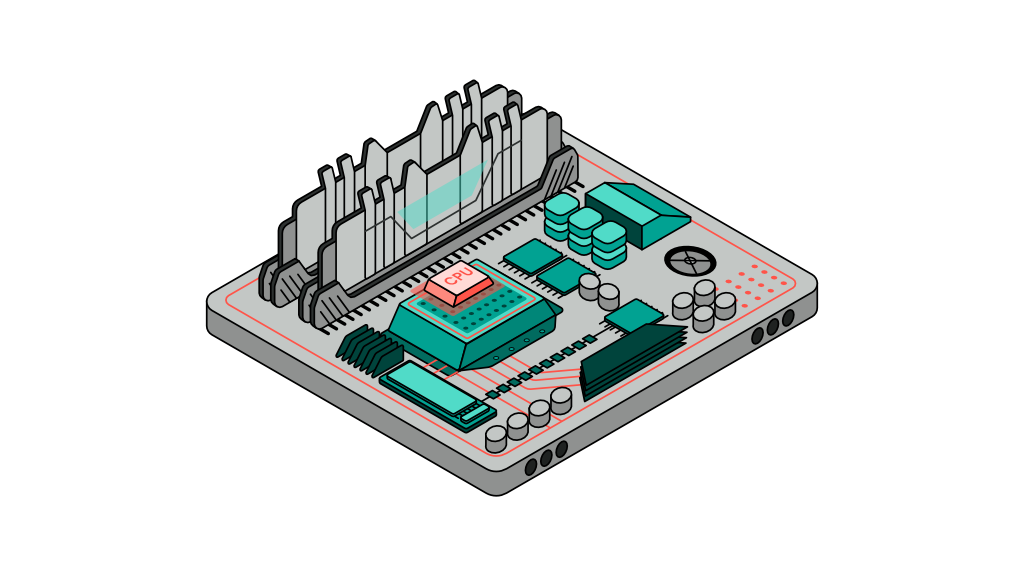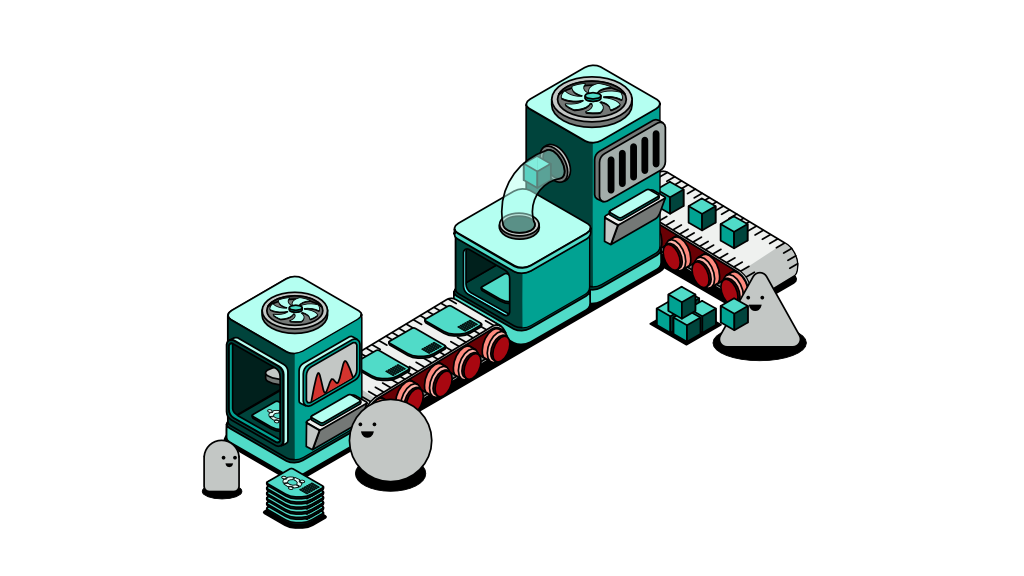How to install raspi-config on Ubuntu

Tested on Ubuntu server 20.04.3LTS and Ubuntu Desktop 21.10.
Introducing the raspi-config tool
Most operating systems (OS) come with a control or settings panel that allows you to modify the behaviour of the system, from your desktop wallpaper and WiFi configuration, to adding and managing users of the machine.
Raspberry Pi OS (also known as RaspianOS) is no different than other OS in the sense that it also has a configuration panel that allows you to modify certain aspects of its behaviour. However, it lacks a display screen that normally comes with the purchase of a computer.
It's worth recalling their ethos of eliminating overhead where everything is taken off, leaving only what is necessary for it to perform. On this note, Raspberry Pi is ideal to run as a server - which typically has no display screen.
So how do you control the behaviour of an operating system when you can't even read your code? This is where the raspi-config tool comes in. raspi-config is a tool that works like any other configuration panel which allows you to change certain behaviours of your Raspberry Pi OS - except without the same interface.
raspi-config is developed to work within t command-line interface, otherwise known as the terminal. In terms of user interaction, you only have your keyboard to rely on as your mouse would be rendered useless on black terminal screens.
Like any other control panels, the raspi-config tool can be used to change specific behaviours, including your login password. However, it also offers further options for power users such as overclocking, General-Purpose Input / Output (GPIO) and i2c configurations that may not be available in other systems as these bahaviours are quite specific to the hardware of Raspberry Pi.
Read more on the complete functionality of raspi-config through their official documentation here
Why you would need raspi-config on Ubuntu
The most compelling reason to install the raspi-config tool on Ubuntu is to interact with GPIO, which is an interface made out of 40 pins on Raspberry Pi. This allows you to add other electronic devices such as sonic sensors.
The Raspberry Pi OS has such capabilities built into it that in using the raspi-config tool, you can simplify the process of enabling or disabling certain interfaces. This makes it a tempting tool for engineers to use.
Should you install raspi-config?
It’s important to note that raspi-config was not exclusively built for Ubuntu, thus the two may not be the best of combinations to unleash raspi-config’s full capabilities.
Things such as overclocking will not work due to certain incompatibilities between Raspberry Pi OS and Ubuntu.
While there is no harm in installing the tool to tinker with (since you can always uninstall the package at any point in time), the use case remains. If you intend to extend your Raspberry Pi’s capabilities to GPIO-enabled devices, we recommend installing the tool.
How to install raspi-config
First, go to raspberry pi archive and find the latest deb file.
Replace the filename below to the latest you can find.
At the time of writing, the latest filename is raspi-config_20211019_all.deb
> wget -p -O ./raspi-config_20211019_all.deb https://archive.raspberrypi.org/debian/pool/main/r/raspi-config/raspi-config_20211019_all.deb
Now that you have the raspi-config package, let’s install all of its dependencies for it to work.
> sudo apt -y install libnewt0.52 whiptail parted triggerhappy lua5.1 alsa-utils
The final step of preparation involves fixing any broken packages (just in case) before proceeding to install the target package.
> sudo apt install -fy
Now, you are ready to install the package which you downloaded earlier.
> sudo dpkg -i ./raspi-config_20211019_all.deb
Great! Now you have successfully installed the raspi-config tool on Ubuntu. You can verify that by typing raspi-config in your terminal. If the installation is successful, you should see a panel similar to the screenshot above.